Registering activity monitors
It is recommended that the products are registered to the system before they are taken into use. Activity data cannot be transferred from the activity monitors to the web service before the monitors have been managed in the Polar GoFit web service. For information on activity monitors in the web service, see Monitors in Polar GoFit.
- Make sure you have Polar FlowLink data transfer unit plugged into a free USB port and Polar WebSync software installed on your computer. For more information see Data transfer in activity monitoring.
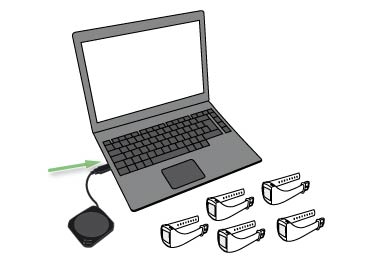
- Go to School > Monitors tab.
- Click Register monitors.
- Select a label/case (A-Z) for the activity monitor from the drop down list. The list tells how many activity monitors have already been registered for each label/case.

- Click Start.
- Place the first activity monitor on the FlowLink with the display facing down. Make sure the Align light is lit on the FlowLink.

- WebSync prompts for Polar GoFit user credentials.
- As soon as a green tick appears for the activity monitor in WebSync and the monitor appears in Polar GoFit, click Start in the web service and place another activity monitor on the FlowLink. Follow the progress in WebSync.
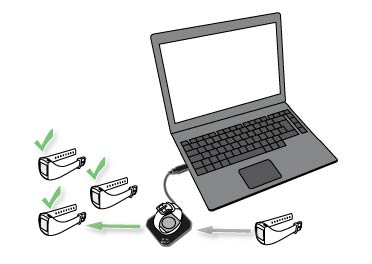
- Continue until you have registered all the monitors to the selected case.
- Click Finish when you are done. The software redirects you back to the monitor list.
 Working with several activity monitors: When WebSync confirms with a green tick that the activity monitor is okay, leave the software running and place the next activity monitor on the FlowLink. If you accidentally closed WebSync, it prompts for the user credentials again when needed.
Working with several activity monitors: When WebSync confirms with a green tick that the activity monitor is okay, leave the software running and place the next activity monitor on the FlowLink. If you accidentally closed WebSync, it prompts for the user credentials again when needed.